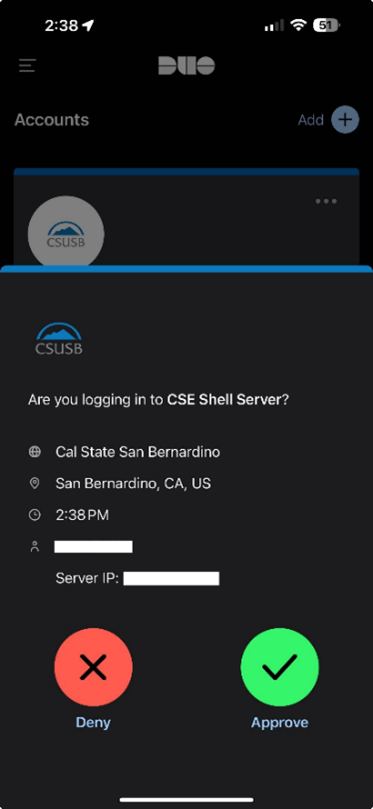How to Connect Remotely to CSE Labs Using CSE-Jump
Revised by Pedro Lorenzano Rodriguez (CSE-ITS) • January 16, 2025
To connect to Linux labs using terminals on both Windows and MacOS:
1. Open a Terminal
- Windows: Open Command Prompt or PowerShell
![]()
![]()
- MacOS: Open terminal
![]()
2. Type "ssh YOURID@csusb.edu@cse-jump.csusb.edu"
Example: ssh 001234567@csusb.edu@cse-jump.csusb.edu
3. Enter your MyCoyote password
4. Follow instruction to receive DUO notification.
- You will be prompted to a select your number to received a DUO push notification. Most cases it will be 1 if you only have one number linked to your account
- Once you enter the number you will receive a DUO prompt on your phone.
- You are now connected to CSE-Jump you will now SSH into the lab machines
5. To connect to machine in lab rooms type
Note: You have access to labs JB-356 numbers 1-10, JB-358 numbers 1-10 and JB-359 Numbers 1-10.
These machine will be available 24/7.
- JB-356
ssh jb356-1.csusb.edu
- JB-358
ssh jb358-1.csusb.edu
- JB-359
ssh jb359-1.csusb.edu
6. Enter your Credentials and you are now ready to go.
7. To exit type exit on the terminal or press Crtl-D.
To connect to Linux labs using Putty on windows
View Article: https://www.csusb.edu/cse/computer-labs-support/remote-lab-access/ssh-remote-access
Quick reference:
1. Download and install putty
2. Open putty and enter cse-jump.csusb.edu in Hostname box and confirm Port to be 22 and you can either save this session or load
3. After you load or save session, you can enter YOUID@csusb.edu and MyCoyote Credentials on the terminal putty opened.
4. Follow instruction to receive DUO notification.
5. You are now connected to cse-jump you will now ssh into the lab machines
Note: You have access to labs JB-356 numbers 1-10 and JB-358 numbers 1-10. These machine will be available 24/7.
6. To connect to machine in lab rooms type "ssh jb358-2.csusb.edu"
7. to exit type "exit" on the terminal or Crtl-D to exit.