Ergonomics
What is Office Ergonomics?
Office Ergonomics is a process of assessing and fitting your workspace to your specific needs. There are several key points that can be addressed to configure your workstation. This is an important process to reduce repetitive motion injuries while at the office.
The purchase of ergonomic equipment may require EH&S approval. Large items like office chairs, keyboard trays which mount to a desk, and standing desks (including conversion kits). Smaller items such as keyboards, mice, wrist rests, monitor arms, and foot rests do not require EH&S approval however, we recommend that employees complete an ergonomic self-evaluation to identify potential alignment risks and how to self-correct them.
I need to purchase ergonomic equipment. Where do I start?
If you have a need to purchase ergonomic equipment, EH&S recommends first emailing our team at ehs@csusb.edu for a quick consultation to better understand your needs and an opportunity to provide you with recommendations. In all cases, we recommend starting an ergonomic self-evaluation which will provide a baseline risk score for your current workstation and identify any potential alignment needs. Equipment approvals are provided by EH&S as part of an ergonomic evaluation report or written exemptions by request.
Users can always select from a list of pre-approved items that have been assessed by EH&S and determined to have sufficient adjustments to meet the alignment needs of most employees.
Let's take a look at different ways to adjust your workstation using your current equipment.
Making adjustments to your workstation
Chair

Not all chair has the same functionality but this guide should provide guidance for most chairs.
Seat Pan
Seat pan adjustment. This adjustment allows for the seat pan to move forward and backwards. The best way to adjust the seat pan to allow for your entire thigh to be on the seat pan. Please avoid the front of the seat pan to touch the back of your knees. It is recommended to be about 2 to 3 fingers between the back of your knees and the seat pan.
The seat pan can also have an adjustment that allows the person to lean back or forward in the chair. It is recommended that the seat pan be parallel to the floor and locked into place.
Height of the chair
The height of your chair should allow for you to allow for your legs and arms to be about 90° while at your workstation. If you cannot achieve having your arms at about 90° along with your feet flat on the floor raise the chair up higher to allow for your arms to be about 90°. If you find your feet dangling from the chair place a foot rest under your feet so that they will be supported.
Side note: placing your feet on the spokes of the chair is not a suitable foot rest and can cause issues with your legs.
Arm Rests
- the arm rest can go up and down. Adjust the arm rest so that the forearm can rest on the top of the rest.
- the arm rest can go left to right. If applicable the arm rest can adjust left and right depending on what the person is looking for.
Back Rest
This is a multi-function part of the chair
- The back rest of the chair can go up and down. Adjust the chair so that the lumbar support is positioned in your lumbar area.
- The back rest can go forward and backwards. this is to achieve moving you forwards and back on the chair. Some chair do not have adjustable seat pans so to fit the chair to you the back rest goes forward and backwards so that the pan will fit you.
Keyboard
The key board should be placed directly in front of you to where the home keys are directly in the center of you. This may look a little odd because of the 10-key on the right side but you spend most of your time at alphanumeric keys ( Aka Letters). The keyboard should also be aligned in the center of the monitor ( Single Monitor computer set up).
Wrist rest

Wrist rest are used to reduce the amount of time that your wrist are on a hard contact surface. To prevent that wrist rest were developed to help with the contact stress from your workstation. The wrist rest is placed directly in front of the keyboard.
Monitors
Single monitor
If your work station only has a single monitor, place the monitor directly in front of you so that you can see the entire screen without having to turn your head.
Dual monitors
Dual monitors are a great tool for office work especially having multiple items open. To set them up place them in a manner so that the place where both monitors come together is directly in font of you without or little movement of your head.
Monitor distance
Monitor distance for both types of set up should be about 20 to 30 inches from you. As monitor size increases the distance between you and the monitors should increase but not far enough to strain your eyes.
Monitors in General
The monitors adjust forward and backwards a just the monitor so that there is not glare form the outside or ambient office light.
Mouse
In looking at a mouse two things should be considered:
- The size of the mouse. The mouse should be big enough to fit the entire palm of your hand.
- The location of the mouse. The mouse should be located directly next to the keyboard with out having to rotate your should to use it. If you find that you are rotating your shoulder you may consider moving your mouse to the other side of the keyboard or use a different mouse.
Document Holder
Document holder are an important Ergonomic Tool. There are different types of holder that can be used at your workstation.
Inline document holder
These document holders usually rest between the keyboard and the monitor and directly in front of the user. These document holders allow the user to easily make notes on documents. Wider under-monitor document holders may be used as a way to increase desk space.

Clip to the Side Document Holders
These document holders attach to the side of the monitor and usually are designed to hold only one or two sheets of paper. These document holders are useful for single, infrequently changed sheets of paper such as phone lists. However, for documents that are frequently changed, such as during data entry, or tasks that require making notes on the document, they are not well suited.

Document Holders
These document holders rest beside the monitor on the desk. Look for an easel style monitor to allow several documents to be placed on the document holder simultaneously. These document holders are also useful for writing notes on the document.

Phone
Phone when used for long periods of time can cause discomfort. There are several different way to prevent neck discomfort in your neck while using the phone.
Speakerphone function
The speakerphone function of your phone is the most valuable tool of your phone to help reduce discomfort in your neck while using the phone. Using this for meeting and long conversations allows the user not to bend the neck and multi task.
Headsets

Headsets are another power tool this tool is good to have private conversation or not disturbed people around you in the office. This reduces you to have a forced exertion of holding onto the receiver. Two things to remember some wireless head sets have a range but must be charged and second, wired head phones can have a limit on the range a person can move around.
Lighting
Your office should be provided with ample amount of light. This may be from a light on the modular furniture, general lighting in the office/ office area or if applicable natural lighting.
Rest Breaks
Rest breaks should be taken appropriately. This can be your regularly scheduled breaks or even taking a few minutes to stretch. Another way to take a recovery period is going to get your printing out of department shared printer.
Foot Rests

What To Look For In a footrest
Use footrests as a last resort. Footrests are a way to shift postures or provide support for the feet if the chair cannot be lowered. Unfortunately, using a footrest when the chair is too high provides only one place for the feet to rest. The seated person only has the footrest and the castors under the chair as places for their feet and this limits the postures they can shift through throughout the day. The preferred solution is to add a shorter cylinder to the chair (see the chairs section), and lower the desk height until the desk surface is approximately 1 inch above seated elbow height.
Height
A footrest should be height adjustable. Adjust the footrest until the thighs are parallel to the floor +/- 1-3 inches.
Rocking
When using a footrest, be sure to shift postures frequently. Some footrests have a rocking feature that allows the user to rock the footrest, increasing circulation and helping avoid static postures. The rocking action on all-plastic footrests tends to wear out quickly, so look for durable models.
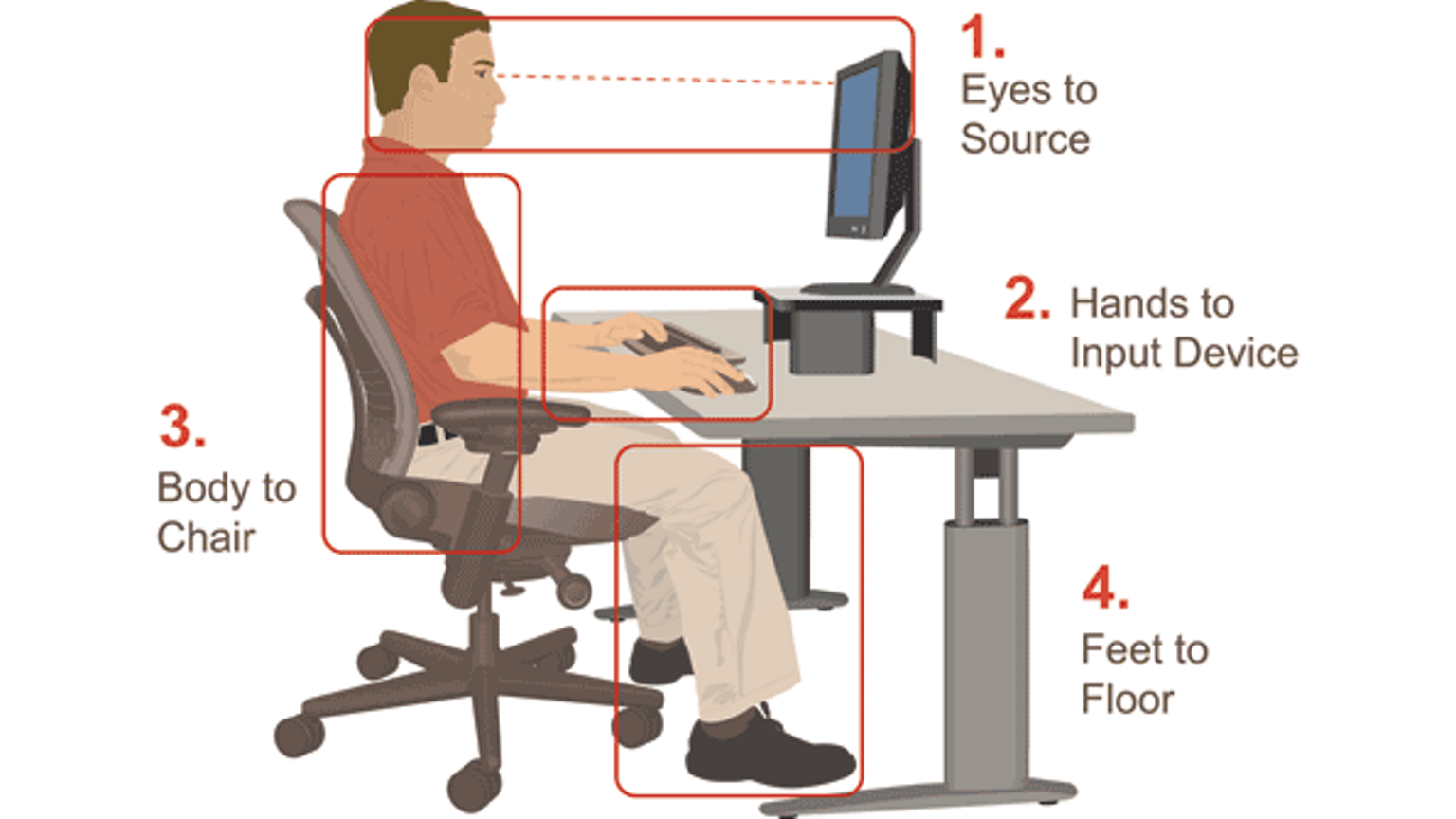
Ergonomic Assessments
The Environmental Health and Safety Department offers ergonomic assessments to any department at CSUSB. To have an EH&S Specialist evaluate your workstation, please compete the Ergonomic Self-Evaluation Questionnaire. Once the screening questionnaire has been reviewed an appointment will set up to evaluate your workstation.
Additional Resources
Pre-approved Standing Desks (coming soon)
Pre-approved Keyboard Trays (coming soon)